CanEasy provides a series of options, which can be adjusted using the settings dialog. Options are grouped by their functions and can be selected from a list. Selecting a list entry brings up the available options for this group.
For more information, please see:
•CAPL
The "Settings" dialog window can be reached by
•Double-clicking on the tree entry Settings.
•Opening the context menu of the tree entry Settings.
•The menu Tools → Settings.
User-specific and workspace-specific settings
The available settings are either user specific or workspace specific. User specific setting will be stored locally on the computer in an INI file and are valid for the respective registered Windows user. User-specific settings always remain the same regardless of the loaded workspace.
At present, the following options are user-specific:
Setting |
Description |
Group |
Register COM server on start |
On startup of CanEasy, the used COM-Server will be registered with Windows. |
General |
On application exit… |
Select how CanEasy handles changes in workspaces when the application is exited. |
General |
Set default value during DBC file generation |
If a data base is generated from a DBC file, the default values from this file will be set for all signals. |
General |
Show welcome screen |
On startup of CanEasy, the welcome screen will be shown. |
Display |
Show disclaimer |
On startup of CanEasy, the disclaimer will be shown. |
Display |
Delete temporary recording |
On unloading of a workspace, the current recording will be deleted automatically. |
Record |
Autostart |
Automatic start of simulation after a predefined delay. |
Simulation |
Show timeout messages |
Show diagnostics timeout messages in report window. |
Diagnosis |
All other options will be stored in the workspace. Workspace-specific settings remain active independent of the current user. Accordingly, the settings change if another workspace is loaded.
However, it is possible to define a workspace-specific setting as default for new workspaces. The workspace-specific settings of the current workspace are stored in the local INI file. When creating a new workspace, the settings from the INI file will be used as default for the new workspace.
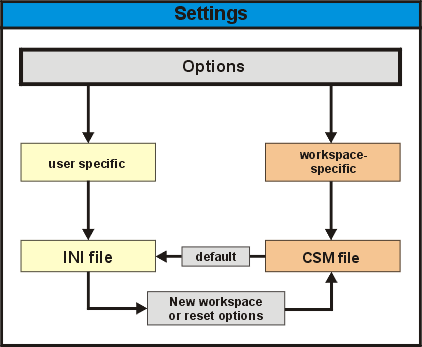
The settings of CanEasy contains user-specific and workspace-specific options. Workspace-specific options could be saved in the INI file as new default values for workspaces.
The transfer of workspace-specific options to local default settings can be configured with the following buttons:
•Standard
Saves the current settings of the loaded workspace into the configuration file CanEasy.INI.
•Reset
Sets all settings of workspaces to the last saved setting in the configuration file CanEasy.INI.
The INI file CanEasy.INI is located C:\Documents and Settings\<User>\Application Data\CanEasy |