Value tables apply to all signals of the data base using the representation type “selection list” (see signal editor).
These signals are represented in CanEasy’s dynamically created panels as a list from which a text representing a specific value can be selected.
The value table editor can be accessed either via CanEasy’s menu bar (Tools -> Value tables) or by clicking the respective button inside the signal editor.
When generating a bus, the value tables are generated automatically, receiving the bus name plus an attached signal name.
In CanEasy, value tables can be assigned to multiple signals because value tables are separate from the actual signals. The value table editor is used to add, delete or copy value tables and to edit table entries.
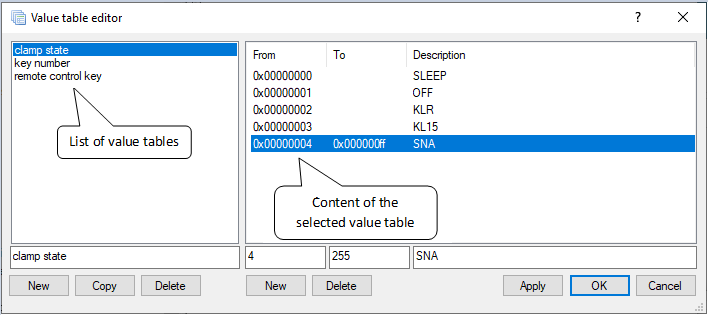
The value table editor window is divided into two parts: To the left, all value tables are listed; to the right, the corresponding values are displayed.
All available functions are described in next table:
Control elements
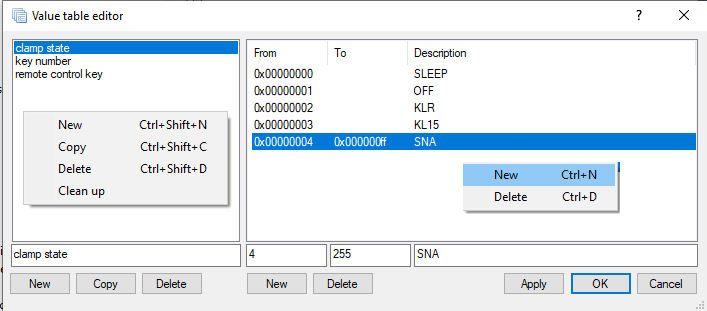
Value tables are edited using the following control elements like: buttons, located at the bottom left below the value table list, context menu and shortcuts.
All available functions are described in next table:
Function |
Shortcut |
Description |
New |
Ctrl + Shift + N |
Creates a new value table; the name for the new table can be entered/changed in the input field. |
Copy |
Ctrl + Shift + C |
Copies the selected value table to generate a new value table without affecting the old value. |
Delete |
Ctrl + Shift + D |
Deletes the selected table. |
Clean up |
Deletes the all unused tables and combines tables with same content. |
Value table entries are edited using the following control elements like: buttons, located at the bottom right below the list of value table entries, context menu and shortcuts.
All available functions are described in next table:
Function |
Shortcut |
Description |
New |
Ctrl + N |
Creates a new entry inside the selected value table. The description and the value can be entered/changed using the input fields and buttons. |
Delete |
Ctrl + D |
Deletes the marked value. |