CanEasy supports the import of ASCII log files (for example: CANoe, CANanalyzer) as well as XLS files (CANcaseXL log). The import of a log file can be used for recording and replay. In both cases, the selected log file is converted into CanEasy’s internal binary format with the file extension .celog.
To import a log file, right click on Replay and select Load. Select either ASCII log file or XL log file as file format and open the desired recording. This opens the dialog window Convert log file.
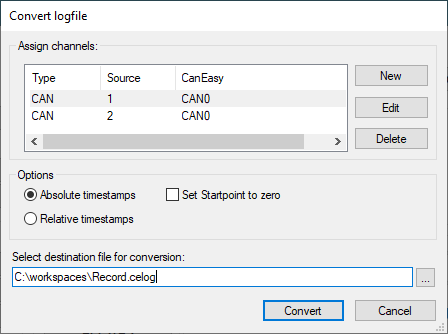
Conversion dialog for logfiles
Assign channels
CanEasy tries to assign the recorded channels to the buses in the data base automatically. To change the assignments, use the buttons New, Edit and Delete.
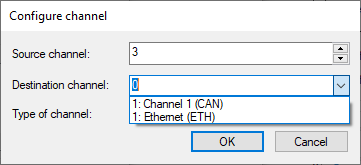
Assignment dialog for the busses
|
Options
Select whether the time stamps of the recording are absolute or relative to each other. CanEasy determines this option automatically based on the identified configuration in the recording. If relative time stamps are selected, the distance to the previous message is specified. Via the set starting point at 0 option, long pauses at the beginning of the recording can be skipped.
Select destination file for conversion
Before starting the conversion, a target file must be selected into which the converted data from the selected log file is stored. By default, CanEasy selects the path and file name of the log file to be converted and changes the file extension into .celog.
Convert
Data conversion is started by clicking on the conversion button. Upon completion, the number of converted messages is displayed in a dialog window.
•A wrong or outdated data base. •An inappropriate setting of relative time stamp or absolute time stamp. |
The converted .celog file is loaded automatically by CanEasy and can be analyzed, for instance, in traces or plots. If the conversion was started via the replay symbol in the tree view, the converted .celog file is automatically loaded as a replay.