For the analysis of a recoding the so called "GoTo feature" and the global marking of timestamps is available in CanEasy. These functionalities are available in trace window and signal plot via an icon in the toolbar only when simulation is stopped. Defined positions/timestamps can be searched inside the recording with these functionalities.
Symbols in the toolbars
Icon |
Tooltip |
|
Go to timestamp |
|
Use global timestamp functionality for this windows |
Looking for timestamps in the recording
The "Go to" dialog is displayed via the icon "Go to timestamp". The timestamp which should be searched inside the recording can be entered here. As format hh:mm:ss.ms is used. Also seperated parts of the timestamp can be put in. If a position was already marked, this timestamp is displayed initially.
Input |
Result |
1 |
Jumps to timestamp 00:00:01.0000 (1second) |
0.5 |
Jumps to timestamp 00:00:00.5000 (500 milliseconds) |
03:54 |
Jumps to timestamp 00:03:54.0000 (3 minutes, 54 seconds) |
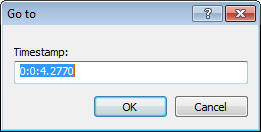
Timestamps you are looking for can be entered via this dialog.The dialog can also be opened via Ctrl-G shortcut.
After confirming the input with OK, CanEasy is looking for the given timestamp inside the recording and the message next to the timestamp is selected (in the trace window the cursor is set to this message, in signal plot a marker line displays the position).