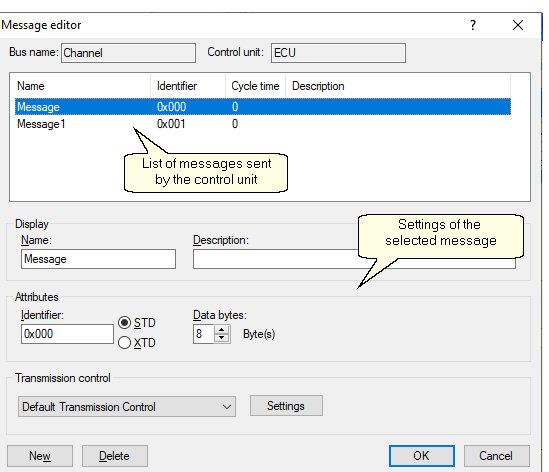The message editor can be accessed from the context menu of each message and configures all messages sent by an ECU.
At the top of the message editor window, the message’s parent bus and ECU are displayed. These fields can only be changed in the respective editors (i.e. bus and ECU editors).
The list displays all messages assigned to the current ECU. Selected messages can be edited using the fields beneath the list. All the ECU’s messages are displayed regardless of the simulation behavior settings made in the ECU editor (these only affect the display in the tree and the actual simulation behavior).
The following settings can be changed:
Display
Name and description are taken from the data base and can be changed in these fields:
•Message name: The message in the simulation is identified by this name. The name is freely editable.
•Description: The description is freely editable and generally contains a detailed description of the message. The description is displayed, for example, in panels.
Attributes
•Identifier: Editable unique ID of the message.
•Selection of STD and XTD: Configures the message as a standard (STD) or extended message (XTD). This option is available for CAN buses only.
•Data bytes: Depending on the message’s signals (see signal editor), the number of data bytes included in the messages can be defined.
Transmission control
The options for transmission control depend on the selected bus type and configuration:
•CAN: Unrestricted selection of a transmission control.
•LIN: The transmission control can be changed only if the LIN master is simulated.
If only LIN slaves are simulated on the bus, the transmission time of a message cannot be controlled, since this functionality is reserved to the LIN master.
The following choices can be made in “transmission control":
•None
•Transmission-control Version 1
•Transmission-control Version 2
The button Settings leads to the settings dialog of the selected transmission control.
Context menu
The following actions can be accessed from the context menu of each message:
Menu entry |
Function |
New message |
Creates a new message. |
Delete message |
Deletes the marked message. |
Signal editor |
Launches the "signal editor" |
Attribute editor |
Launches the "attribute editor“ |
Buttons
The following buttons are located at the lower edge of the message editor:
Button |
Function |
New |
Creates a new message. |
Delete |
Deletes the marked message. |
OK |
Confirms all pending changes. |
Cancel |
Discards all pending changes. |