The "Simulation" menu contains the following items:
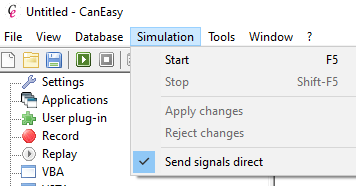
Menu entry |
Function |
Start (F5) |
Starts simulation. Alternatively, press the F5 key. |
Stop (Shift-F5) |
Stop the simulation. Alternatively, press SHIFT + F5. |
Changes of message data made in a panel are generally sent on the bus the next time a message is sent. To change the data of several messages at once, please use the following menu items. |
|
Apply changes |
Apply changes All unsaved changes of message data (e.g. signal value changes) will be applied. The new message data will be sent according to the transmission control settings. |
Apply changes |
Reject changes All changes since the deactivation of send signals directly or the last click on Apply changes are rejected. |
Send signals direct |
Send signals directly This option is used to instantly transmit changes on the bus. If this option is deactivated, all changes of message data are cached and not sent. Changed message data is transmitted by clicking on Apply Changes. |
Apply changes and Reject changes are only available if Send signals direct is deactivated and message data is changed. |
|