General
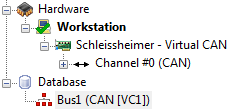
All hardware interfaces used inside CanEasy are managed using the "Hardware" tree entry. This includes the integrated hardware devices "Schleissheimer Virtual CAN" and "Schleissheimer Virtual LIN". These devices are used by default whenever a new bus is added.
Workstation tree node
The "Workstation" tree node contains the local configuration of your computer. Via the context menu, new devices can be added. To automatically detect all currently connected devices, right-click on the tree entry "Hardware" and select the context menu entry "Refresh". Please note: Devices added at an earlier time which are not connected anymore will carry a red "X". You can remove these devices at any time by right-clicking on the respective device name and selecting "Delete" from the context menu.
Connecting buses to hardware
CanEasy provides several methods to connect buses to hardware:
•Via drag & drop
Using the left mouse button, click and hold the bus you want to assign to a hardware channel. Drop the bus on the respective hardware channel.
•Via the hardware channel's context menu
Navigate to the tree entry of the hardware channel you want to use. Right-click on the hardware channel entry and select "Connect with" from the context menu. Select the respective bus from the list inside the context menu.
Please note: Depending on the hardware, a different number of channels and different channel types may be available. Busses can be connected to compatible device channels only.
Custom configurations
You can create user-specific hardware configurations independent of the current computer configuration. CanEasy will save these configurations inside the workspace file, that can be used by several users. That way, you can specify certain hardware devices for testing scenarios. To create a new, empty configuration, right-click on the the "Hardware" tree entry and select the "New empty configuration" entry. If you want to create a new configuration based on your current hardware configuration, please right-click on an existing configuration (e.g.the workstation configuration) and select "New configuration as copy" from the context menu.
Compatible devices
A list of all devices supported by CanEasy can be found in the following chapter: Available hardware interfaces