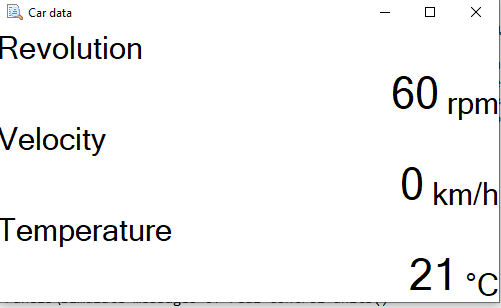
Signal monitor with three measurement values
The signal monitor displays signal values in enlarged type to facilitate reading during measurement at the laboratory or in vehicles. Any number of windows can be created to display signals. A signal monitor window can be configured via the context menu in the tree structure and via the context menu of each signal that is displayed in a signal monitor window.
Context menu of the tree structure
A new window is created from the context menu of the tree entry "signal monitor". By selecting "New", a new signal monitor window is added. The created window will open directly and signals can be dragged into it using drag & drop editing. The window is displayed with its name in the CanEasy tree.
Each window can be assigned a specific name. The name of the window can be edited by selecting the option "Rename" from the context menu of the window. Similarly, a window can be deleted by selecting the respective entry from the context menu. Furthermore, the number of decimal places can be set via the menu option "Settings".
Window size
The sequence of signals in the signal monitor window can be changed using drag & drop editing inside the CanEasy tree. The size of the signal monitor window depends on the number of displayed signals. The window is always wide enough to correctly display all signal values. To change the display size of the signals, the window height can be changed; width is adjusted automatically.
|
Signal representation
Signals are always represented as defined in the signal editor. Signals that have many decimal places are presented with maximum accuracy. If the accuracy of the signals is secondary for certain measurements, the number of decimal places can be limited. The displayed signal value is rounded to the specified number of decimal places. The maximum number of decimal places is limited by the settings of the signal monitor window. These can be accessed from the context menu of the window in the CanEasy tree. Decimal place limits can be set separately for each signal monitor window.
Context menu of a signal
The display of each signal in the signal monitor window can be customized. Text and background colors can be adjusted by selecting "change text color" or "change background color" from the context menu of a signal in the signal monitor window. In addition, the signal editor can be opened or the signal can be removed from the window via the context menu.