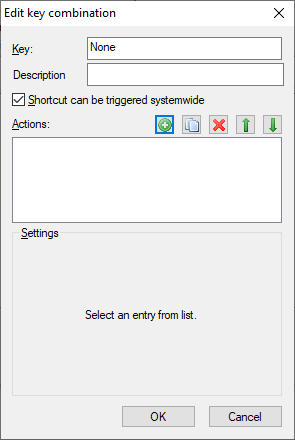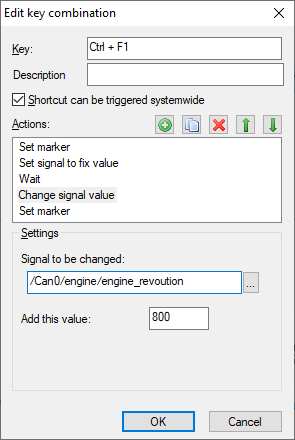General
The shortcut plug-in helps to automate operating processes. Individual elements can be combined into one shortcut (“Key combination”) and assigned a hotkey. This can also trigger the preset action (in both idle and active simulation).
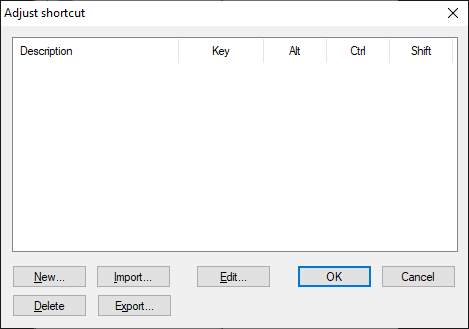
The diagram shows which hotkey is currently configured.
Shortcuts
A shortcut consists of one or more elements such as “Set signal at fixed value” or “Send message immediately”. Most of these elements have features (for example, signal to be changed, or its new value), which can be changed after insertion. Also, the position of a module within the process list can be changed after insertion. Individual elements and all their settings can be duplicated or deleted. The interface of CanEasy is not updated when a shortcut is executed; therefore, it is not recommended to insert any long delays.
Export and import
Shortcuts can be exported to or imported from a text file. The format is relatively simple and the files can be edited manually.
Description of individual modules In the field "Key", the key combination for the shortcut can be entered directly. In addition, by activation and deactivation of the checkbox "Shortcut can be triggered system wide", the validity of shortcuts can be determined.
Different actions can be allocated to the hotkey via the button "+". These are executed one after another if the key combination is pressed.
By marking the actions in the list, they can be copied, deleted and changed into a different sequence using the respective buttons. If an action is selected, the relevant settings are displayed and can be configured. |
|
|
Set signal to fixed value Sets a signal from the data base to a defined fixed value.
Change signal value Changes a signal value by adding a defined value. This value can also have a negative sign.
Set data bytes of a message Sets all 8 data bytes of a message to a defined fixed value. Depending on the type and setting of the transmission control assigned to this message, this does not necessarily mean that it is sent immediately.
Set marker Sets a marker in all trace windows.
Send message immediately Initiates immediate sending of a set message.
Send any message Enables any message to be sent. The bus the message should be sent to and its ID can be specified. Moreover, the number of data bytes and their values can be selected.
Wait Halts the execution of shortcut for a period defined in milliseconds.
Message window Shows a modal dialog box with freely editable text. Execution of the shortcut is halted until the dialog box is confirmed and closed. Start action Execute table. Executes the given table |
|