The “Window“ menu contains the following items:
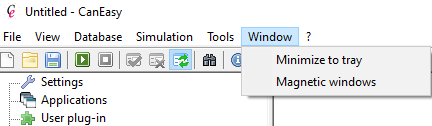
Menu entry |
Function |
Minimize to tray |
This option minimizes all of CanEasy’s windows into a small icon inside the “Task Bar Notification Area” of the Windows system tray. Running simulation is not affected by minimizing. Double-clicking on the icon will restore all windows to their previous positions. |
Magnetic windows |
If this option is activated, CanEasy’s individual windows can be docked “magnetically” to each other. To dock a window, press and hold the "Ctrl" + "Alt" keys while moving a window next to another using the mouse. After releasing the "Ctrl" + "Alt" keys, the two windows will stay connected and can be moved as a group. Several windows can be connected into a magnetic group.
To undock a window, press and hold the "Ctrl" + "Alt" key while moving a window. The connection is released automatically after the window has been moved far enough.
Please note: The menu item is an option; an activated option is identified by a checkmark. |