The report window lists all events (subsequently called “reports”). Reports are created e.g. as a result of error situations and displayed either in a notification field (message box) or in the event window. When a simulation is started or stopped, a report (as notification) is shown in the event window, informing whether the simulation has been started or stopped.
The following report types are available:
Report type |
Icon |
Error |
|
Warning |
|
Notification |
|
Display of report window
The report window can be displayed at the bottom of CanEasy’s main window or freely positioned on the desktop.
By selecting “View à Event window” in CanEasy’s main window, the event window can be shown or hidden. Additionally, the window can be hidden using the “x” button in the menu bar.
Report information is shown in columns, containing the following information:
Column |
Information |
|
Displays the report type, indicated by an icon. |
ID |
Shows the ID of the report. This field can also be empty, since reports can be issued without an ID. |
Report |
Displays the report’s text. |
Time |
Time the report was issued. |
User settings
The column order and width can be changed by the user and saved in the workspace, so this setting will be kept after closing and restarting CanEasy.
The reports listed in the report window are not stored in the workspace. This means that at every start of CanEasy, the report window is empty. Furthermore, the report window is emptied whenever a new workspace is created.
The content of the report window can be filtered, copied, exported or deleted from a context menu.
Display filters
Using the context menu’s first three entries, the three different report types can be shown or hidden. In order to hide a report type, deactivate the corresponding menu point by clicking on it.
Copy, export and delete
Reports can also be copied to the clipboard, exported into a file and deleted. These three functionalities can be either used on one of the three report types (e.g. "Copy → Notifications") or on all reports of an report window, even when hidden (e.g. "Delete → 'All events").
The report window allows multiple selection of reports (e.g. “Export → Selection”). Selected reports can only by copied and exported, but not deleted.
Report exports
Exported reports, or reports copied and added to a file have the following format in a text file:
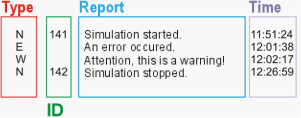
Since the report data is separated by tabs (’\t’), the following list can be converted into an Excel file:
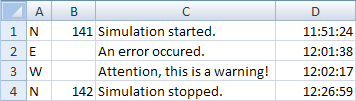
The abbreviations describe the report type and have the following meaning:
E → Error (Error)
W → Warning (Warning)
N → Note (Notification)
The abbreviations identify the report type and have the following meaning:
•E → Error
•W → Warning
•N → Note