Named "BSKD7", the BSK diagnostics 7 is offered with a corresponding license as so called "stand alone" variant. This means that from CanEasy only some portions are visible, which are needed to set the configuration for the used hardware interface (e.g. the bus editor to select the used interface).
To work with already existing BSKD7 projects, a workspace for BSKD7 which contains all informations how to connect with the bus, must be placed in the same directory, where the batch file to start the project is located. For BSKD7 separate workspaces mit the ending *.bskd7 are used, which are containing only the informations needed by BSKD7.
Configure existing BSK projects for the usage with BSKD7
1.After the installation
At first the corresponding license for the usage of BSKD7 must be selected after the installation. To do this, execute in Start -> Programs -> CanEasy the application "BSKD7" and select then the BSKD7 license. For more informations about licensing see chapter License installation.
After that close CanEasy/BSKD7.
2.Configure BSKD7 for an existing BSKD7 project
If an existing BSKD7 project should be used with the BSKD7 for the first time, please proceed as follows:
Start the batch file of the project as normal. CanEasy will be started with a hint, that no workspace was found. To configure a workspace, please follow the instructions of the dialog. After that the project can be started via the batch file as usual. CanEasy is operating in the background as connection to the bus and is only visible as a tray icon.
3.Change configurations
To make changes within the workspace, e.g. to configure used hardware interfaces, CanEasy can be opened via the tray icon. Now the simulation can be stopped and changes can be done via the bus editor.
After the changes the simulation and the diagnostics project must be started again, before BSKD7 can establish the communication.
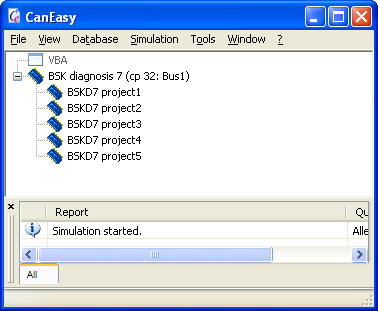
Slimmed down CanEasy window to configure the hardware interface
4.General program behaviour
CanEasy is being started as tray icon on start of a BSKD7 project and provides the communication to the configured bus. If the BSKD7 project was closed, CanEasy remains active (see tray icon). If another BSKD7 project is executed, the connection to the bus is established by this CanEasy instance. Every single BSKD7 project is added automatically after start to the list of available diagnostics projects below the BSK diagnostics 7 node in the tree view.
It is also possible to open the CanEasy application via the tray icon and execute BSKD7 project from the list in the tree.