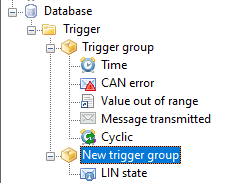A schedule table can be created using the context menu of the database.
You can add actions to a table which will be executed from top to down when the table is started.
Using groups actions can be arranged hierarchically.
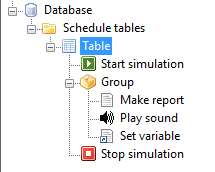
Parameters of an action
The parameters of an action are set from the list view of CanEasy.
The Active, Duration and Repeat parameters are supported by all actions.
Via Active, a single action can be deactivated.
Via Duration, the time to wait until the next action is executed can be set in milliseconds.
Via Repeat, an action can be executed several times.
Start a table
A table can be started directly via the context menu, a trigger or via the shortcut plug in.
Each table is executed in a separate thread, so several tables can be executed in parallel.
Editing a table
Variables, attributes, signals, messages and diagnostic services can be added directly to a table using drag & drop.
The action "Set value" is automatically added for values.
The "Send Request" action is added for messages and diagnostic services.
For easy editing of the table, you can open a separate view (see Open tree view).
Macro recorder
Another possibility to edit a table is the macro recorder. When it is started via the context menu of a table,
all value changes in the database are recorded.
When the recorder is stopped, "Set Value" actions are generated in the table for all changes.
Setting the duration
The duration of all contained actions can be overwritten via the context menu of a table or group.
See: "Apply duration for all actions".
Trigger
A trigger can be used to start one or more tables on a particular event.
You can create trigger groups using the context menu of the database.
To link a trigger to a table, you need to drag & drop the table onto the trigger.