To be loaded by CanEasy, user plug-ins must export several interfaces (see table “required export functions”). Included in CanEasy are assistants for Visual Studio 2005 and Visual Studio 6.0, which generate the respective development environment for a project. These already include predefined interfaces. If other development environments are used, the interfaces have to be created manually.
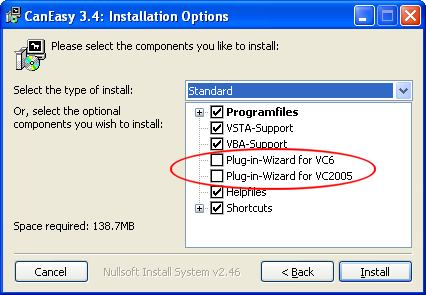
The assistants for creating user plug-ins are not installed automatically during the installation process of CanEasy. To use an assistant, the respective installation options have to be selected by the user. Before CanEasy is installed, the corresponding development environment (Visual Studio 2005 or 6.0) has to be installed on the system.
If the installation was successful, the wizard can be launched by clicking on File → New → Project. After selecting a project name and clicking on “OK”, a dialog window is displayed, offering predefined functions and control elements.
Clicking on “Finish” will create an MFC project that includes the selected functions and control elements. If a control element has been selected, an additional dialog window is created, displaying the respective element. Furthermore, a drop target will be created on which CanEasy data base elements can be dragged and dropped.
Next, the plug-in can be created by Visual Studio. The resulting .plu file can be loaded either by dragging and dropping it on the CanEasy main window or from the context menu of the entry “user plug-in”.